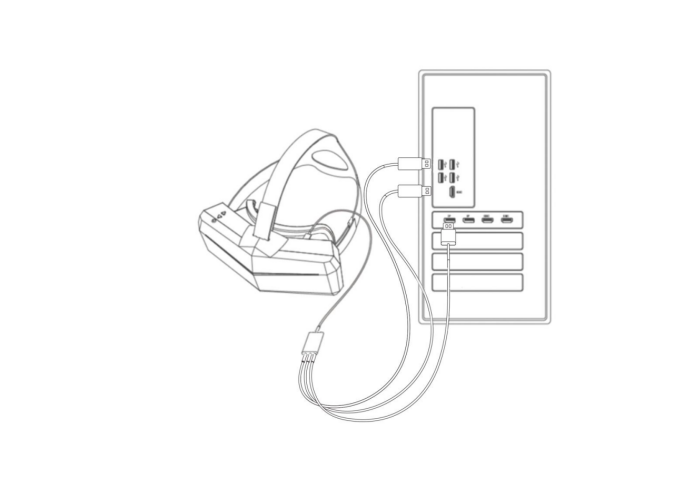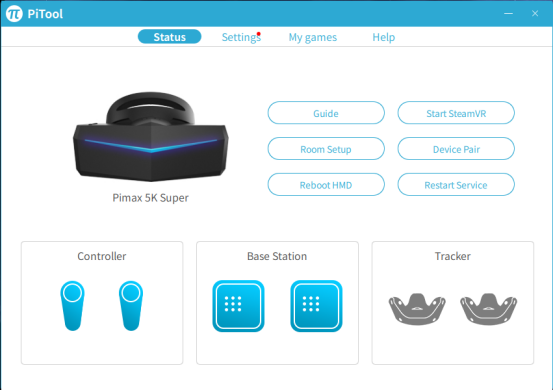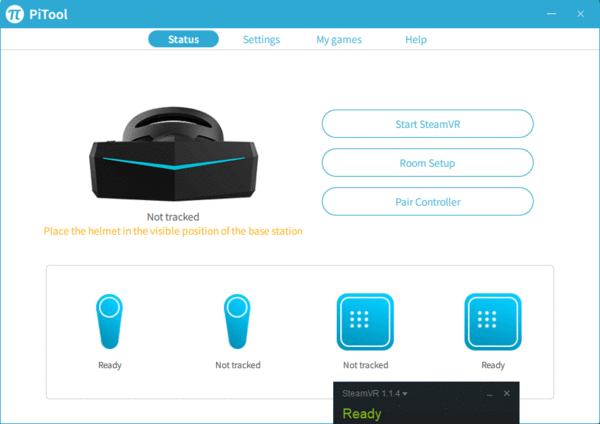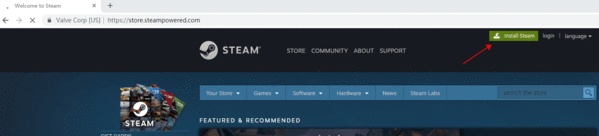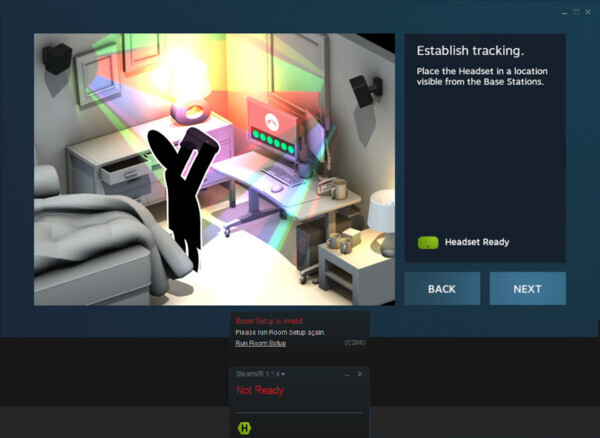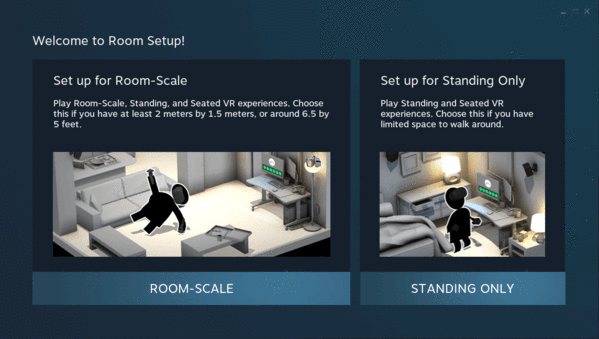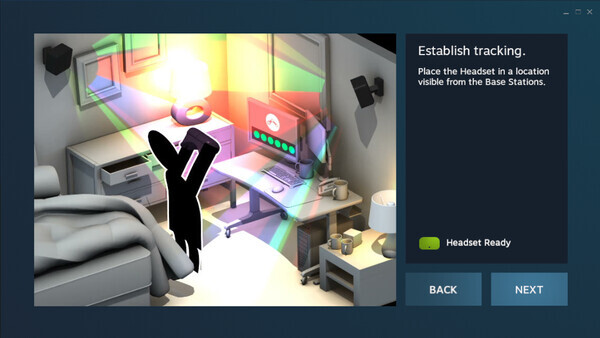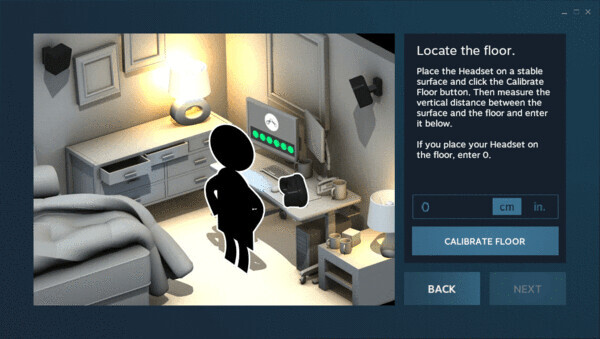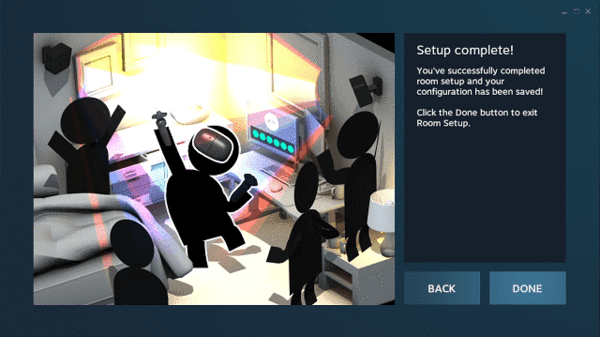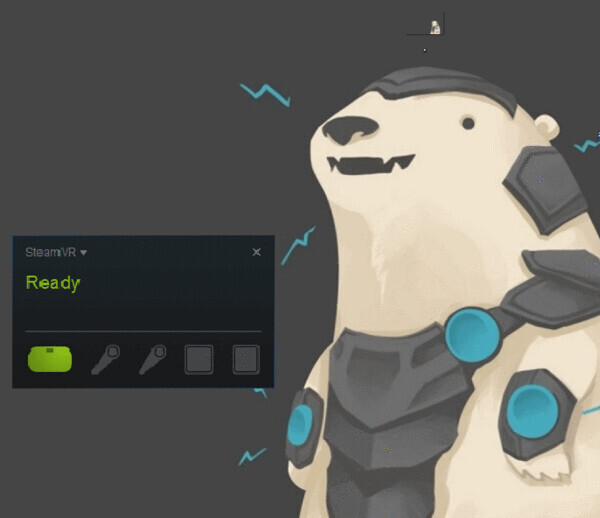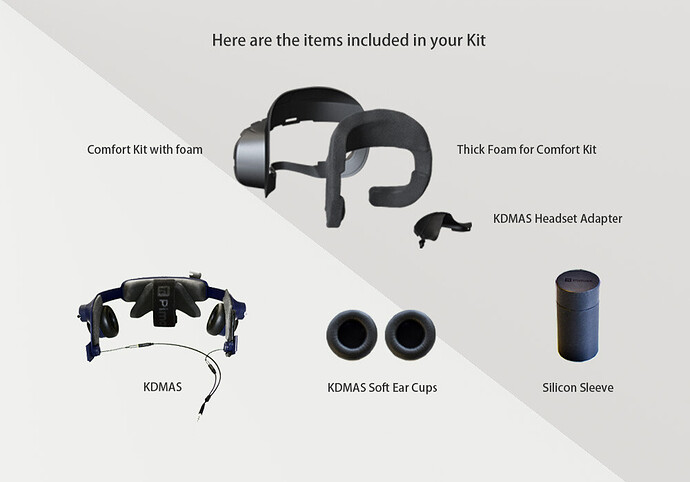Reserved for Table of Contents.
Pimax HMD Setup
Installation and use guide
1) Connect your headset to your computer
-
Connect the USB cable into the headset corresponding slot.
-
Connect the data cable USB connector to the USB 2.0/3.0/3.1 port on your computer.
-
Connect the data cable DP interface to the DP port on the discrete graphics card. Do not connect to the DP port on the motherboard.
-
The connection between the equipment cable and the PC desktop is as shown in the figure below.
-
After the device is properly connected, the screenshot of the PC is as follows
-
If the base station is not located, check the Lighthouse Tracking in the PiTool settings.
2) PiTool Installation Notes
A. Please make sure the Nvidia card driver is the latest version before installation.
B. PiTool Download link
C. Before installing pitool, it is recommended to exit security guards and anti-virus software first.
D. PiTool User Manual
3) How to use SteamVR
-
Open Steam official website, click to download and install the Steam program, as shown below
-
After installing the Steam software, open Steam, click on the Library----Tools, find Steam VR, click Install
-
After installation, open SteamVR, the first time you need Steam VR room settings, click Run Room Setup first.
-
Select standing only mode
-
Calibration space, when the head-mounted display is ready, click Next
-
To calibrate the ground, it is recommended that the helmet be placed facing the display and placed on the ground. Enter “0” and click Next to complete.
-
The Steam VR interface displayed after the room setup is completed is as follows.
Here are the items included in your Kit:
[Details=OG pic]
[/details]
Comfort Kit & Kdmas:
Installation of the hardware parts included in this should require less than 15 minutes and does not require any special tools.
STEP 1 : Remove the original face cowling. To do this you must apply pressure on the cowling towards the center of the headset and pull. The plastic face cowling comes out and can sometimes require a fair amount of force to remove. (Note: You will install the comfort kit after the KDMAS is installed)
STEP 2: Remove the soft head strap by peeling back the Velcro.
STEP 3: Install the KDMAS Adapter to the end of the KDMAS soft headstrap (the part that touches the top of your head). Feed the end through the loop on the KDMAS Adapter. The bracket with the slide should be facing UP.
STEP 4: Add the included ear cups to each KDMAS speaker.
STEP 5: Clamp the KDMAS Adapter to the top of the headset. The adapter does not go inside the aperture, but the clamp is pushed down from the top.
STEP 6: Snap the left and right KDMAS hinge to the left and right hinge rod to attach the KDMAS to the headset.
STEP 7: Attach the included audio Y Adapter and plug the audio jack into the LEFT audio jack on the headset. (Note: If you connect it any other way the audio quality will be negatively impacted.)
STEP 8: You can now install the Comfort Kit face cowling. Push it into the headset into the same position the original face cowling was located.
OPTIONAL STEP: Install the Silicon Sleeve by stretching the silicon sleeve over the body of the headset. This can protect your headset from drops and bumps.
Important Backer Box Usage TIPS! (Please Read)
Now that your headset upgrades are installed it’s time to put it on and test it BUT FIRST a few things are important to know:
Note 1: It’s a good idea to rotate the KDMAS hinge downward. This may require a bit of force the first time, but good rotation is required to properly position the headset on your head.
Note 2: The KDMAS is designed for the rear foam to cup the lower part of the back of your head. The foam should NOT be positioned above your ears but instead it is designed to cup the lower curve if your head at ear level.
Note 3: It’s important to use the position of the headset to align the position of the speakers. The included soft speaker cups should be touching your ear if possible. You can also use the integrated slider to adjust the height of the speakers.
TROUBLESHOOTING
Question: My audio quality is not good or I cannot hear strong bass response.
Answer: 1) Make sure the soft speaker cups are installed, 2) make sure you are using the Y adapter and plug into the LEFT audio jack, 3) Try to position the cups as close to your ear as possible, preferably touching your ear, 4) Make sure the jacks have a good connection.
Question: I cannot achieve the comfort level I wish with the KDMAS.
Answer: Make sure you position the rear foam low on the back of your head. In some cases, it requires some force to rotate the hinge downward to properly position the headset. Once properly positioned most people find the comfort excellent.
Question: I am having trouble removing the original face cowling. It seems stuck!
Answer: Some people have success by working their way around the original cowling pushing it inward right at the point where it mates to the headset housing. You can then pull it out as you move around the edges with some added force.
If you have ANY further questions, we are happy to help! Please contact our help desk and we can assist you! Thank you for your support!